INSHOT VS CANVA
Are you struggling to choose between InShot and Canva for your video and graphic editing needs in 2024? In today’s era of social media, content creation has become highly competitive. People are constantly trying different tools day and night to post better content than others. I have prepared a detailed comparison for you between InShot and Canva.
Both Canva and InShot have impressive features, but each excels in its own field. In this blog, we’ll dive deep into a side-by-side comparison of these two popular apps to help you decide which one is the best fit for your creative projects this year. Let’s explore their key strengths, unique features, and what makes them stand out!
Exploring AI-Generated Images: How Artificial Intelligence Transforms Creativity, Art, and Design with Stunning, Realistic, and Surreal Visuals That Redefine Imagination and Push the Boundaries of Digital Innovation
What is InShot and Canva? A Quick Overview
InShot and Canva are two popular tools designed for creators, but both are for different purposes. InShot is primarily a mobile video editing app available on both iOS and Android. It’s perfect for users who want to edit videos and photos quickly. It has amazing features like trimming, adding music, filters, and effects. You can remove or edit the background behind your video or photo content. InShot is especially popular for social media video creation, making it easy to produce engaging content on the go.
On the other hand, Canva is a versatile graphic design platform available on mobile devices. It offers a wide range of templates for everything from social media posts to presentations and posters. Canva also includes basic video editing features, but it is best for drag-and-drop graphic design tools. It allows users to create professional-quality visuals without advanced design skills. It is a time-saving process as many eye-catching templates are available here.
Have you ever struggled to find the perfect photo editing tool? Or spent hours trying to enhance your images, only to end up frustrated? If you’ve answered yes, then Photoszilla might just be what you need. Let’s dive into what makes this tool a game-changer for photo enthusiasts.
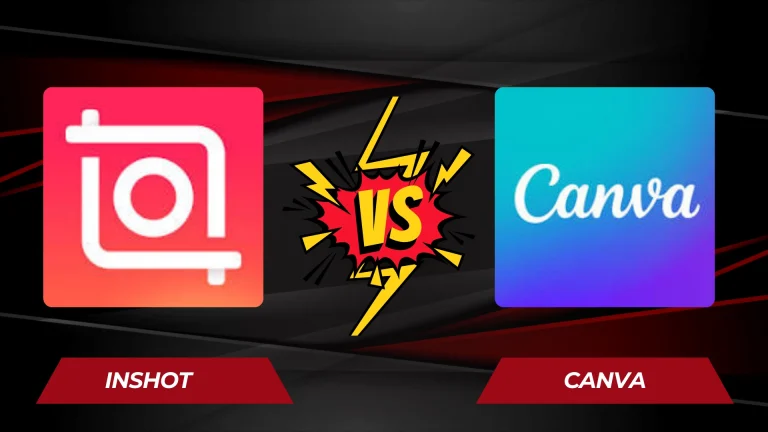
InShot vs Canva [ feature’s comparison]
Here’s a feature comparison table for InShot vs Canva based on their primary functionalities:
| Feature | InShot | Canva |
| Primary Use | Video editing | Graphic design and light video editing |
| Platform | Mobile (iOS, Android) | Web-based, Desktop, Mobile (iOS, Android) |
| User Interface | Simple, focused on video editing | Intuitive, drag-and-drop for graphics and media |
| Video Editing Tools | Advanced (trimming, effects, speed control, etc.) | Basic (trim, transition, music overlay) |
| Graphic Design Tools | Basic (stickers, text overlays, filters) | Advanced (templates, text, shapes, illustrations) |
| Templates | Limited video templates | Extensive library of templates (social media, marketing, etc.) |
| Stock Media | Access to limited stock video and music | Large library of stock photos, videos, icons, and audio |
| Text & Fonts | Basic text editing | Extensive font library with advanced text formatting |
| Collaboration | No real-time collaboration | Real-time collaboration for teams |
| Export Options | MP4 (video), limited resolution options | PNG, JPG, MP4, GIF, PDF, etc., with quality options |
| Pricing | Free with basic features, Pro version for more | Free version with limited features, Pro and Enterprise tiers available |
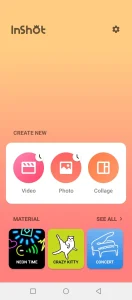
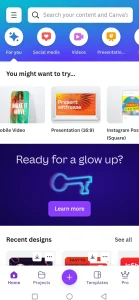
User Experience: InShot vs Canva for Beginners and Experts
InShot’s interface is intuitive and allows beginners to start editing videos without much experience. Its tools are well-organized, making the editing process seamless especially for beginners.
Canva is equally user-friendly and it is tailored more for graphic design. Its video editing tools feel less comprehensive and may not be the best choice for those who need advanced editing features.
Key Features of InShot vs Canva for Content Creators
As given above in the table, InShot dominates in video editing. It provides various tools like video trimming, music and sound effects, filters, speed adjustments, and text overlays, all of which are essential for high-quality video content.
Canva’s strength lies in its design templates. It allows users to create social media graphics, posters, and presentations with ease. Its video editing features are basic, with limited transitions and effects.
Video editing vs graphic designing
Choose InShot if:
- You want to get more editing features like trimming, voice effects, music, etc.
- You want to create the best content for social media.
- You want content without the watermark.
- You want more features free of cost.
- You want to create professional-looking videos with advanced features.
Choose Canva if:
- Your focus is more on graphic design as it is best for static designs.
- you want to make highly organized presentations.
- You want to make content or projects for your business.
- You want to use the best-designed templates without wasting much time.
- You want to make appealing designs for banners, posters, presentations etc.
Pricing: InShot vs Canva
Both apps offer free versions, but their paid options unlock additional features. InShot Pro provides more filters, effects, and watermark removal for an affordable price. Canva Pro unlocks premium design elements, templates, and additional storage but might feel overpriced if you only need basic video editing tools.
Platform Availability
InShot is available on Android and iOS because it is a mobile-first tool. Canva is available on mobile and web and it provides flexibility to design on a broader range of platforms. However, if we talk about mobile-focused video editing, InShot is superior in performance, functionality and features.
Why InShot Wins for Video Editing?
In conclusion, while Canva is an excellent choice for creating stunning graphics, InShot is the clear winner for video editing. Its advanced tools, user-friendly interface, and affordable pricing make it the go-to app for anyone looking to create high-quality videos quickly and efficiently. Canva, although versatile, is better suited for static designs and basic video editing tasks.
Faqs
When exploring the differences between InShot and Canva, utilizing AI generator images can help enhance creativity and efficiency in content creation.
The training was intense, often pushing Zoro to his limits. Every day, he would practice sword techniques, engage in sparring sessions, and strengthen his body. It was during this period that Zoro’s indomitable spirit began to shine through. He was not one to shy away from challenges; rather, he embraced them with open arms.
In a particularly memorable instance, Zoro challenged the dojo’s best student, Kuina, to a duel. Despite losing countless times, Zoro’s resolve never wavered. This relentless pursuit of excellence became a defining trait of his character.
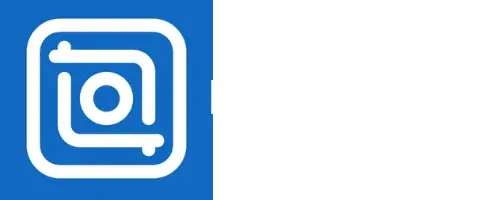
Best editor is InShot ❤️