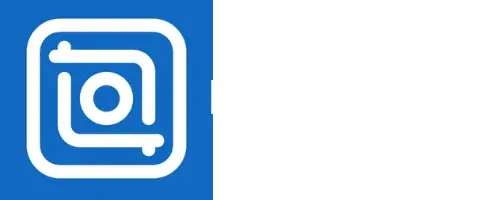If done right, brand videos can boost your image and connect with your audience. However, common mistakes can weaken your video’s impact or confuse viewers. Here’s a simple guide on avoiding errors in video editing and helpful tricks to enhance your content!
Top Brand Video Editing Mistakes to Avoid
Here are some common errors in video editing given in detail.
Adding Too Many Effects
Adding Too Many Effects Using too many effects can make your video look messy and hard to follow. It would be best if you stick with simple, clean effects that fit your brand style. Less is more when it comes to special effects.
Making Videos Too Long
Making Videos Too Long Long videos can lose people’s attention. Keep your video short and focused on the main message. Viewers prefer short videos that are easy to understand and quick to watch.
Lacking a Clear Message
Lacking a Clear Message Your video should have one main point. Trying to cover too much at once can confuse your audience. Decide on the key message and build the video around it.
Using Poor Audio or Music Quality
Using Poor Audio or Music Quality Clear sound matters as much as visuals. If your video’s audio is unclear or full of background noise, viewers might stop watching it. High-quality sound and background music that match your brand’s tone make your video more professional.
Skipping Over Mistakes
Skipping Over Mistakes Always check for small errors, like shaky shots or awkward pauses. Editing out mistakes makes the video cleaner and more enjoyable for viewers.
Ignoring Brand Style
Ignoring Brand Style Every brand has a unique look, with specific colors, fonts, and style. Stick to your brand’s style in every video to create a strong, consistent identity.
Missing a Call to Action
Missing a Call to Action At the end, tell viewers what to do next. A simple call to action like “Visit our website,” “Subscribe for updates,” or “Share this video” guides viewers and encourages interaction.
Overloading the Screen with Text
Overloading the Screen with Text Too much text can clutter the screen and make the video hard to watch. Use short, clear text to support your visuals instead.
Skipping the Final Review
Skipping the Final Review of your video can affect its impact. Watch your video from start to finish before sharing. Check that the message is clear, the audio is good, and the video flows well. A final check ensures your video is ready to go.

DOWNLOAD INSHOT FOR PROFESSIONAL EDITING
Pro Tips and Tricks for Video Editing Success
Try J-Cuts and L-Cuts for Smooth Transitions
In J-Cuts, the sound from the next scene starts before the cut; in L-Cuts, the sound from the previous scene continues after the cut. These techniques make scene changes smoother, enhancing the flow of your video.
Match Colors for Consistency
If your video includes clips from different sources, use a color-matching tool to make them look uniform. This technique is especially useful for videos with changing light or scenes shot at different times.
Use Speed Ramps for Dramatic Effects
Speed ramping is when you change the clip speed halfway through, usually slowing down or speeding up for emphasis. This trick is great for action shots, adding excitement or focus to key moments.
Add Small Zoom Effects
A gentle zoom can help viewers focus on important details or reactions. Use keyframes to add subtle zoom-ins, especially during conversations or emotional moments.
Stabilize Shaky Footage
Use the stabilization tool to fix shaky shots and make the video look polished. Stabilizing is perfect for handheld shots or scenes with lots of movement.
Layer Audio for Depth
Instead of a single sound, try layering sounds. Combine background music, ambient sounds, and subtle effects to create a more immersive experience. This makes the video feel richer and more engaging.
Organize Files Before Editing
Before starting, organize your clips and audio files into folders. Sorting your assets by scenes or topics saves time and reduces frustration.
Use Split Screens for Easy Comparison
Preview clips side-by-side to check color and transitions. Split screens help ensure that scenes blend seamlessly and look visually consistent.
Master Fade-In and Fade-Out
Fade give your video a smooth, polished look, softening transitions and avoiding sudden cuts that can distract viewers.
How These Tips Improve Your Video Editing
Better Flow and Engagement
J-cuts and speed ramps make the video flow naturally, keeping viewers engaged and interested.
Professional Look
Stabilized footage, consistent color matching, and soft fades add a polished, professional finish.
Efficient Workflow
Organizing files and using split screens streamlines the process, allowing you to focus on creativity.
Enhanced Storytelling
Techniques like audio layering and subtle zooms help you tell a richer story, enhancing the video’s emotional impact.
Conclusion
Using these simple tips will make editing more enjoyable and result in high-quality, impactful videos with less effort. Keep these pointers in mind, and you’ll create videos that look professional, engage your audience, and support your brand identity!